Devina Angeline Wiratama / 0350824
Advanced Typography / Bachelor of Design (Hons) in Creative Media
Task 3 (Final Project)
Jump link
LECTURES
INSTRUCTIONS
<iframe src="https://drive.google.com/file/d/1dpuAlMBnmvCw2cJPwpfsn39c-KIxaWoR/preview" width="640" height="480" allow="autoplay"></iframe>
Instructions:
Develop a font that is intended to solve a larger problem or meant to be part of a solution in the area of your interest be it graphic design, animation, new media or entertainment design or any other related area not necessarily reflecting your specialisation.
or
Explore the use of a typeface in your area of interest, understand its existing relationship, identify areas that could be improved upon, and explore possible solutions or combinations that may add value to the existing typeface.
PRACTICAL
Task 3 - Week 9 / 05.27.2022
SketchThis week, we make 3 idea sketches for task 3. Here are my inspirations.
Fig. 1.1 - 1.6 / Inspirations, Week 9 (05.31.2022)
Here are my sketches.
Here are the ideas on google slides.
<iframe src="https://docs.google.com/presentation/d/e/2PACX-1vTPE2JD6aLfmFaoOEC2K1dOFm3gCREyG22kmgss4zNvKir7wMyrDrCOeajIEAN8Tu4-n0ZgKoeA0ClS/embed?start=true&loop=true&delayms=3000" frameborder="0" width="480" height="299" allowfullscreen="true" mozallowfullscreen="true" webkitallowfullscreen="true"></iframe>
Task 3 - Week 10 / 06.03.2022
SketchI tried to complete the words this week, but it's quite hard, so I can't finish it all this week. Here is my progress.
Fig. 2.1 - 2.2 / Progression, Week 10 (06.03.2022)
Task 3 - Week 11 / 06.10.2022
Sbux MerchandiseSince Mr Vinod's suggestion for my application is Sbux merchandise, I try to look for references. Here are the references from Sbux and Pinterest.
Fig. 2.3 - 2.19 / References for Mockup, Week 11 (06.16.2022)
Digitalize
Here is my progress.
Fig. 2.20 - 2.23 / Digitalize, Week 11 (06.16.2022)
Task 3 - Week 12 / 06.17.2022
FontI revised the words M, W, comma, and number 2. Here is the progress.
Fig. 3.1 - 3.2 / Digitalize2, Week 12 (06.17.2022)
Font Forge
Since I cannot use FontLab, I download FontForge.
Fig. 3.3 / Before FontForge, Week 12 (06.17.2022)
I put them all in FontForge.
Fig. 3.4 - 3.5 / FontForge - Kerning, Week 12 (06.23.2022)
Then I export it. Font name: Sbux.
Fig. 3.6 / Sbux Font, Week 12 (06.23.2022)
<iframe src="https://drive.google.com/file/d/1LeKYTcQwpGFRzdHe1c8aIJBAtKBzUR6b/preview" width="640" height="480" allow="autoplay"></iframe>
Sbux Merchandise
I try to make the design first on Adobe Illustrator. Here is my progress.
Fig. 3.7 / Before Collateral, Week 12 (06.23.2022)
Fig. 3.8 - 3.11 / Collateral, Week 12 (06.23.2022)
Then I tried to put them on the mockup. Fig. 3.12 - 3.15 / Put in the Mockup, Week 12 (06.23.2022)
Here are the results. I like the first and the third mockups.

 Fig. 3.16 - 3.19 / Mockups, Week 12 (06.23.2022)
Fig. 3.16 - 3.19 / Mockups, Week 12 (06.23.2022)Task 3 - Week 13 / 06.30.2022
CollateralThen I tried to make another collateral. Here is my progress.
Then this is the other progress.
Fig. 4.1 - 4.15 / Circle, Week 13 (06.30.2022)
Fig. 4.16 - 4.25 / Progress, Week 13 (06.30.2022)
I also revised all of my previous mockups. Here are the results.
Fig. 4.26 - 4.32 / Results, Week 13 (06.30.2022)
FINAL
Task 3 - Week 13 / 06.30.2022
Font - Sbux FontHere is my final font in JPG (click here to download).
<iframe src="https://drive.google.com/file/d/1LeKYTcQwpGFRzdHe1c8aIJBAtKBzUR6b/preview" width="640" height="480" allow="autoplay"></iframe>
Application#1
Christmas Edition Sbux Cup in JPG.
Fig. 5.3 - 5.6 / Xmas Edition Cup, Week 13 (06.30.2022)
Application#2
Classic Edition Sbux Cup in JPG.
Fig. 5.7 - 5.9 / Classic Edition Sbux Cup, Week 13 (06.30.2022)
Application#4
Menu in JPG.
Fig. 5.11 / Menu, Week 13 (06.30.2022)
Application#5
Apron Sbux in JPG.
Fig. 5.12 / Apron, Week 13 (06.30.2022)
Application#6
Card Sbux in JPG.
Fig. 5.13 - 5.16 / Cards, Week 13 (06.30.2022)
Everything
Everything is in PDF.
<iframe src="https://drive.google.com/file/d/1uEqHWKut-fooIoNkFdm81NSMZcLMiEKw/preview" width="640" height="480" allow="autoplay"></iframe>
FEEDBACK
Week 10 / 06.03.2022
- Exercise:
- General FeedbackDecide your idea now since we don't have much time left and show as much progression as possible next week.
- Specific Feedback#1 Don't understand what's the problem
#2 It's really good and interesting by using it just like it. No need to add elements (starts, tail, hand). Try to continue this.
Week 11 / 06.10.2022
- Exercise:
- General Feedback
Started to think about the application, do it fast and quick - Specific Feedback
Remove the circle thing. For the application, you can come out with Sbux merchandise
Week 12 / 06.17.2022
- Exercise:
- Specific Feedback
Do the mockup as fast as possible, not much time left. - Specific Feedback
Looks good, do repair on words M and W. Need very experimental and creative to use this font.
Week 13 / 06.24.2022
- Exercise:
- Specific Feedback
For the collateral, can use 2 typefaces. If only have uppercase, place it also in lowercase - Specific Feedback
- The mockup doesn't be too small, make it bigger. Reduce the amount of space
- Make sure later the mockups have the same background (colour)
- Add more collateral like a t-shirt or apron (barista), etc.
- Can make multiple glasses with a grey background
Week 14 / 07.01.2022 - Final
- Exercise:
- General Feedback
Add previous/ original picture for task 1 ex 2B. Add a short explanation for task 3. - Specific Feedback
For task 3, Much better. I like the Xmas edition.
REFLECTION
Experience
This task, I'm quite enjoying it but I also had a lot of struggles in this task. My font was quite difficult to create, which I regret a little bit. The other is about the timing of how I have to do a lot of collateral for this task. I'm also having trouble because I can't publish this blog even though I've been trying to find out where the error lies for about 15 tries but still can't publish.
ObservationsI observe that the font is not as easy as it looks. There is a lot to consider between curves, equality, consistency, and so on.
I find myself keeping a lot of things related to typography, whether on Instagram, YouTube and other platforms. I also found the references very helpful ideas for me in doing this assignment.
FURTHER READING
Fig. 5.1 / Font design: 17 Top Tips to Create Your Own Typeface, Week 12 (06.23.2022) - Source: Font Design
Reference:
By Jamie Clarke.
Published online November 08, 2021
https://www.creativebloq.com/typography/design-your-own-typeface-8133919
© 2021
Create A Brief For Your Font Design
This usually requires a good amount of research and reflection. You'll need to ask yourself how your font design will be used whether it's a specific project or for personal use and whether it needs to solve a specific problem. You'll also need to consider how your typeface will compare in a landscape alongside similar designs.
The options for font design are vast. There are typefaces that were created specifically for coding, for academic texts, to provide better number systems for engineering documents or as bespoke one-offs for public lettering. Only when you know what your typeface will actually be used for can you really get started on the design.
Make Your fundamental Font Design Choices
Font design involves a number of important choices that you need to make early on. Will your font design be a serif or sans-serif typeface? for example. Will it be based on a writing implement or will it be more geometric? Will your design be a text face, comfortable in small sizes and suitable for long documents?
Designing a sans-serif typeface is often more challenging for beginners because the features that distinguish such typefaces are much more subtle. Meanwhile, if you're a more advanced type designer, you might want to explore the world of variable fonts. As the name suggests, variable fonts allow type designers to personalise their letters, essentially enabling one font to act like multiple fonts. For more advice on this, see our 4 steps to using variable fonts.
Start Your Font Design From Scratch
One good way to start with font design is by digitising your handwriting. This can be a useful practice exercise because handwriting is so individual. Avoid basing your design on the outline of an existing typeface. 'Helvetica with wings' won't produce a better typeface or help you develop your skills as a type designer. This should go without saying, but typefaces like these get submitted (usually unsuccessfully) to foundries fairly regularly.
Try Designing Fonts by Hand
Even if you're a Bézier curve master, it's a good idea to define your letterforms by hand in the first instance. Articulating certain shapes via a computer from the outset can be awkward and time-consuming. Try to create graceful shapes on paper for the first few characters, and then refine them digitally. Further characters can then be designed on-screen by matching key features, such as terminal endings and stroke widths.
Note that the hand naturally draws smoother, more accurate curves in a concave arc pivoted by the arm and wrist. To take advantage of this, keep turning your paper rather than adjusting your position or drawing against this pivot point.
Use Control Characters for Your Font Design
It makes sense to start your font design with certain characters that will help set the style of your typeface. You can then bring in the other characters in a harmonious way.
These initial characters are often called 'control characters' since they serve to control the design. In a lowercase Latin typeface, they would be the 'n' and o, and in the uppercase, 'H' and 'O' are often used. You can then steadily add to these. The word 'adhesion' is often used as an example to test a font design's basic proportions.
Move to Your Computer
There are a variety of ways to get your drawings onto the computer. Some people advocate tracing programs, however, I prefer manually tracing my drawings because I want full control over where the points on my curves go.
Most software requires a well-defined drawing to work with effectively, so when you're happy with a sketched character, try outlining it with a fine-tipped pen (to get a shaped edge) and then fill in the shape with a marker.
Choose Your Software
Many designers from a graphic design background will naturally turn straight to Adobe Illustrator to start drawing their type. For drawing individual letterforms and experimenting, this is fine, but it will soon become obvious that this isn't the right tool for creating a whole typeface.
It's better to start working in an environment that gets you thinking about letter spacing and word creation. There are several options depending on personal preference, but FontLab Studio(opens in new tab), Glyphs(opens in new tab) and Robofont(opens in new tab) are popular type-based software options for font design. These programs aren't cheap, although Glyphs has a decent 'Mini' version for the Mac, with some functionality removed. Both versions also offer a 30-day free trial. The other obvious advantage of these packages is that you can export your work-in-progress as a font.
Draw Some Letters
Like any software, these programs take a little time to get used to, but they have good interfaces and there are handy tutorials available online. On Glyphs, for example, once you've imported your image, the drawing interface is pretty close to Illustrator CC, and the control of Bézier curve points might actually be more accurate. For greater control of your font design, where possible, place your points on the extremities of the letterform curves (top, bottom, left, right).
Switch to Text View Mode
Once you have drawn a few letters, you can start typing words using the text view mode. One major advantage of Glyphs is that you can edit your shapes in the same text view to start making the characters harmonise together in words.
You can then begin making adjustments to the letter spacing, looking at the rhythm of the counters and refining the overall proportions, like the x-height, weight and width of your typeface (if you're in need of a refresher, take a look at our glossary of typography rules and terms).
Test Your Font Design at Line Level
As type designer Matthew Carter is often quoted: "A type is a beautiful group of letters, not a group of beautiful letters". With this in mind, aim to start looking at your design from a line and paragraph level as early as possible.
Create a simple InDesign CC document (see how to download InDesign here, or see the best current prices for Adobe Creative Cloud below), with text frames and paste some words into them. Set each text frame to different font size for comparison (the sizes will depend on what your typeface is to be used for). Finally, export your typeface and select it within your document to see it in action.
Study Other Typefaces
To create a credible typeface, you need to study other good examples of font design and look at them in a critical way from a contextual or historical perspective. This can help you understand why certain design choices in these, and in your own typeface, have a particular effect.





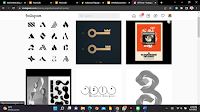




















































































Comments
Post a Comment